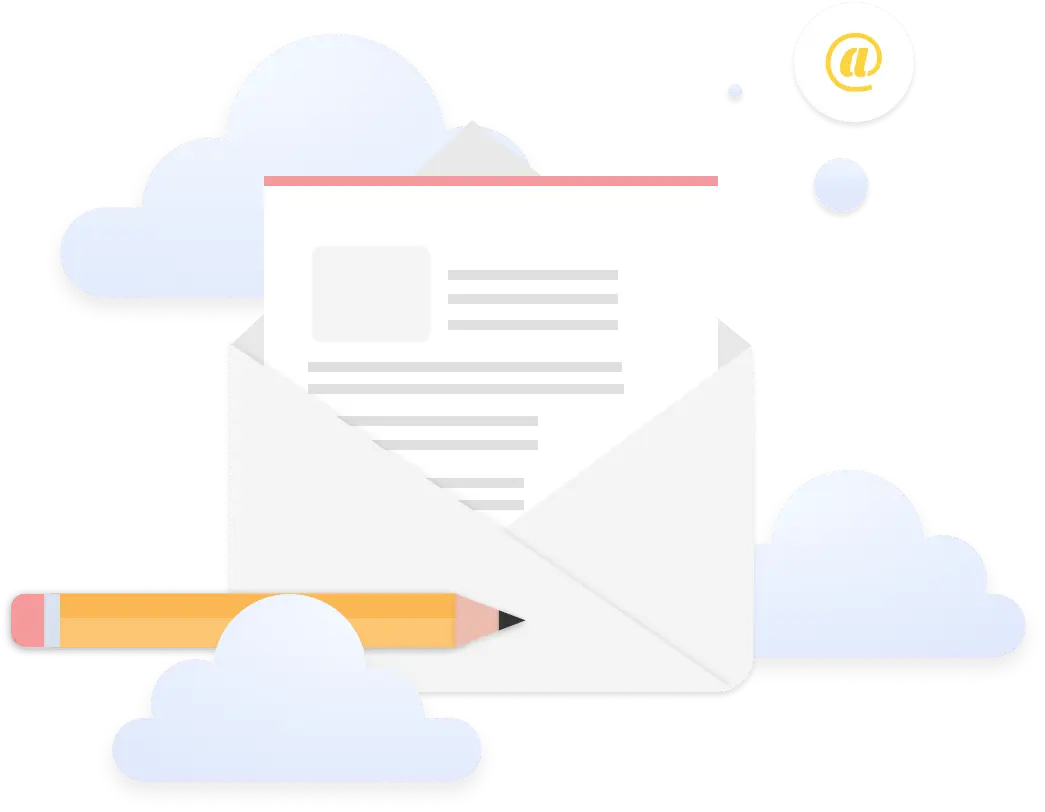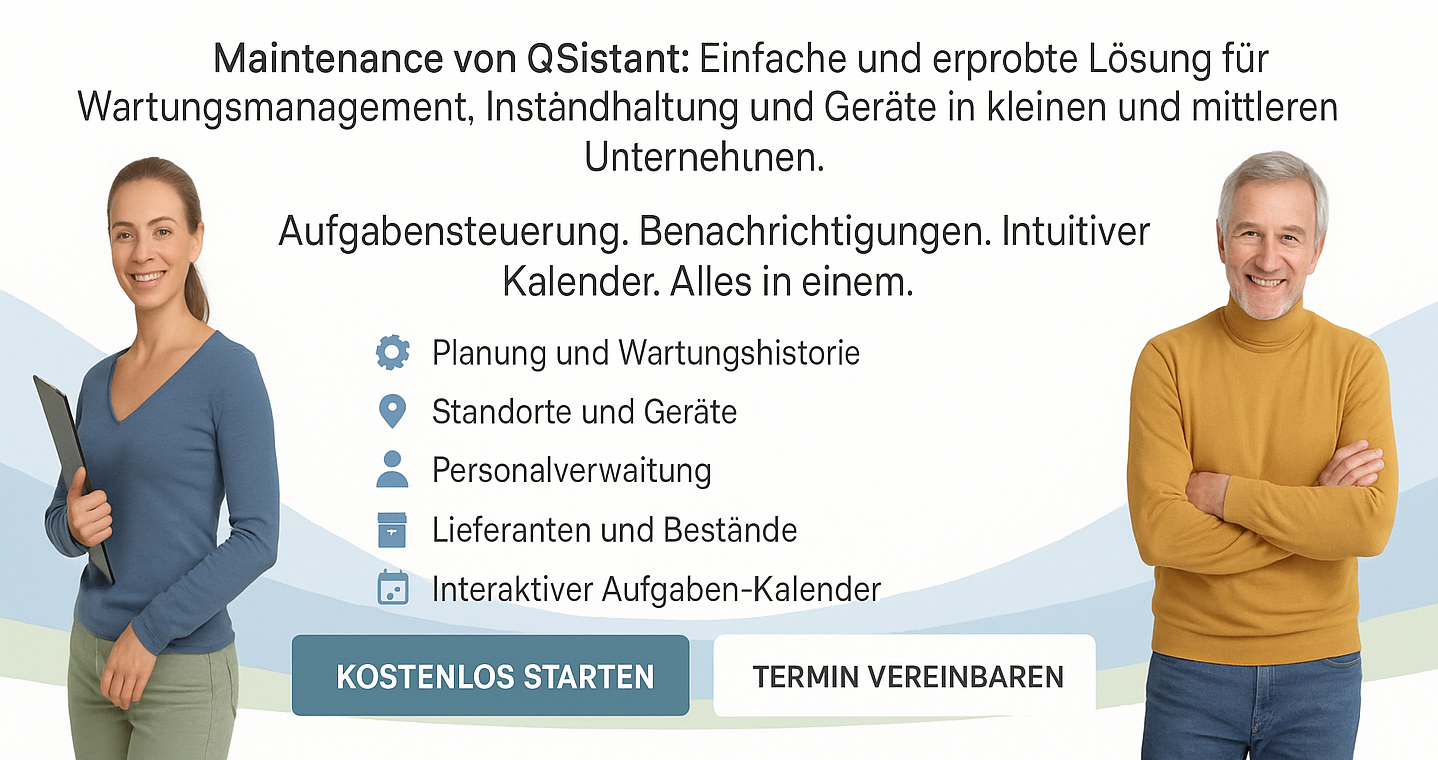About project
The Maintenance application is designed to manage maintenance and repair processes for various equipment in enterprises.
Amid these challenging times for our country, Arian approached us with a project request, seeking support and partnership. The online platform they envision is primarily focused on healthcare, but its versatility allows applicability in any B2B domain. We are delighted to collaborate with the Qsistant team and turn their idea into reality, propelling them towards a new stage of success.
Duration
20.01.2024 – 14.05.2024
Technologies
Business solutions
- track all maintenance schedules with automated email reminders to prevent delays
- monitor equipment status, history, and physical placement in one system
- maintain optimal inventory by tracking material orders and vendor performance
- assign tasks by user roles, notify technicians, and document completed work
- store manuals, reports, and compliance certificates with audit trails
Implemented solutions
- created task calendar: displays maintenance and repair tasks, helping users keep track of scheduled activities
- added Email notifications: sends reminders about necessary maintenance tasks to ensure timely completion
- with the user, machine group, location, machine, supplier management, simplified work for administrators
- maintenance personnel notifications: notifies personnel about upcoming maintenance tasks and allows them to update the status once tasks are completed
- enables maintenance personnel to leave comments, upload documents, and report after completing maintenance tasks
Roadmap
Project discussion
Database development, creation of interfaces for machines and users.
Creating interfaces for the user profile, locations and suppliers
Combining all interfaces into a common structure, creating a calendar interface
Connecting a calendar, setting up task management interfaces
Processing and presentation
Main Functionality
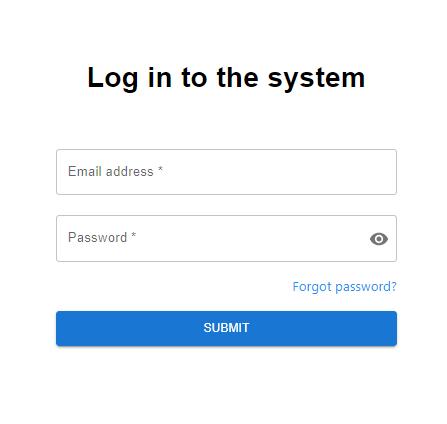
Application Login
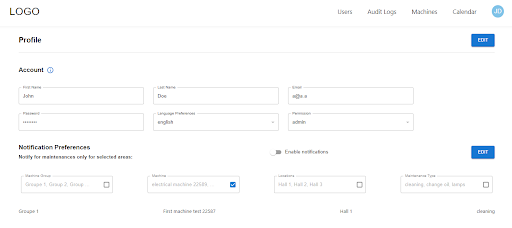
Personal settings page
The Notification Preferences section provides options for users to customize their maintenance notifications. Users can enable or disable notifications with a toggle switch and specify the areas for which they want to receive alerts. They can select specific machine groups, individual machines, and locations where the machines are situated. Additionally, users can specify the types of maintenance tasks for which they want notifications, such as cleaning or changing oil.
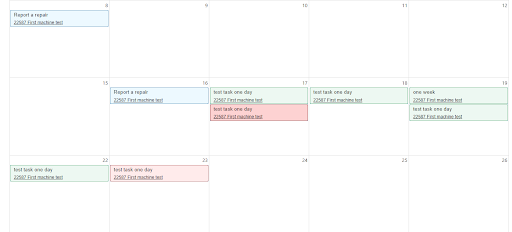
Calendar
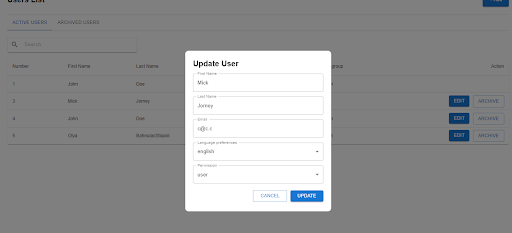
Users management page
In the Active Users tab, there is a search bar to help filter the user list. The list includes columns for the user's number, first name, last name, email, user group, and actions. Each row in the list represents a user, and users can be edited or archived using the corresponding "Edit" and "Archive" buttons.
The "+ Add" button in the top right corner allows administrators to add new users to the system. This page helps manage user accounts, edit user information, and organize users efficiently.
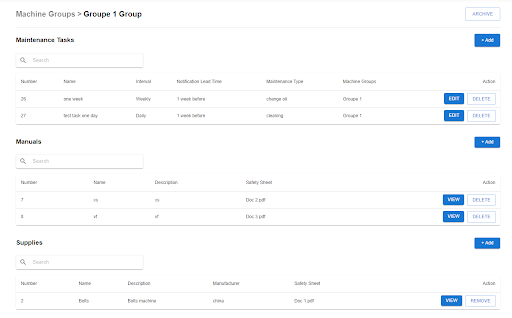
Machine Groups management page
In the Active Groups tab, there is a search bar to help filter the list of machine groups. The list includes columns for the machine group image, number, name, and description. Each row represents a machine group, with options to edit or view details using the corresponding "Edit" and "View" buttons.
The "+ Add" button in the top right corner allows administrators to add new machine groups to the system. This page helps manage machine groups, edit group information, and organize groups efficiently.
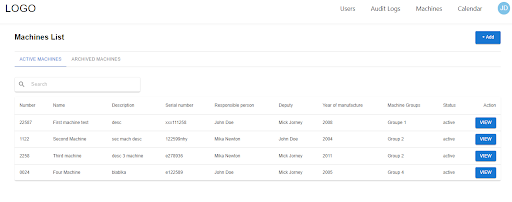
Machines management page
In the Active Machines tab, there is a search bar to help filter the machine list. The list includes columns for the machine number, name, description, serial number, responsible person, deputy, year of manufacture, machine groups, status, and actions. Each row represents a machine, with an option to view more details using the "View" button.
The "+ Add" button in the top right corner allows administrators to add new machines to the system. This page helps manage and organize machine information efficiently, providing quick access to details and allowing for easy updates and additions.
Contact Us