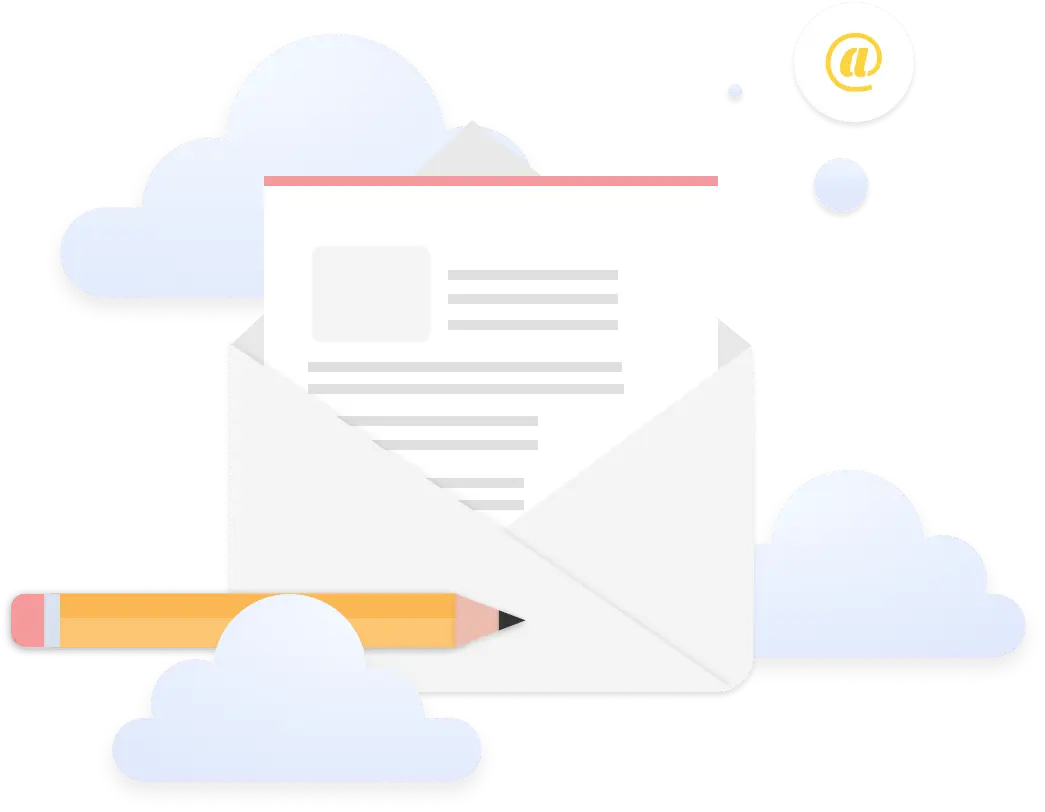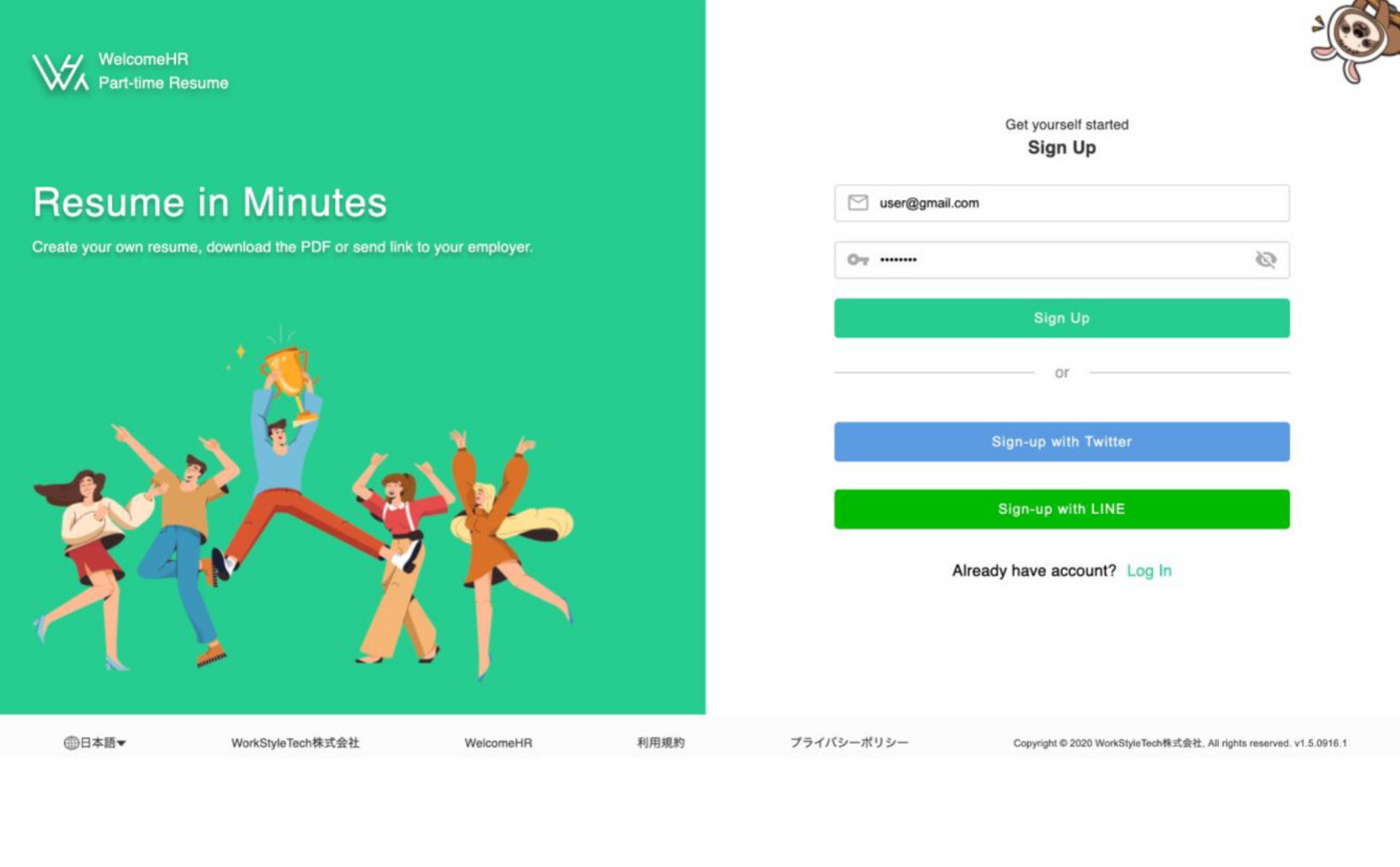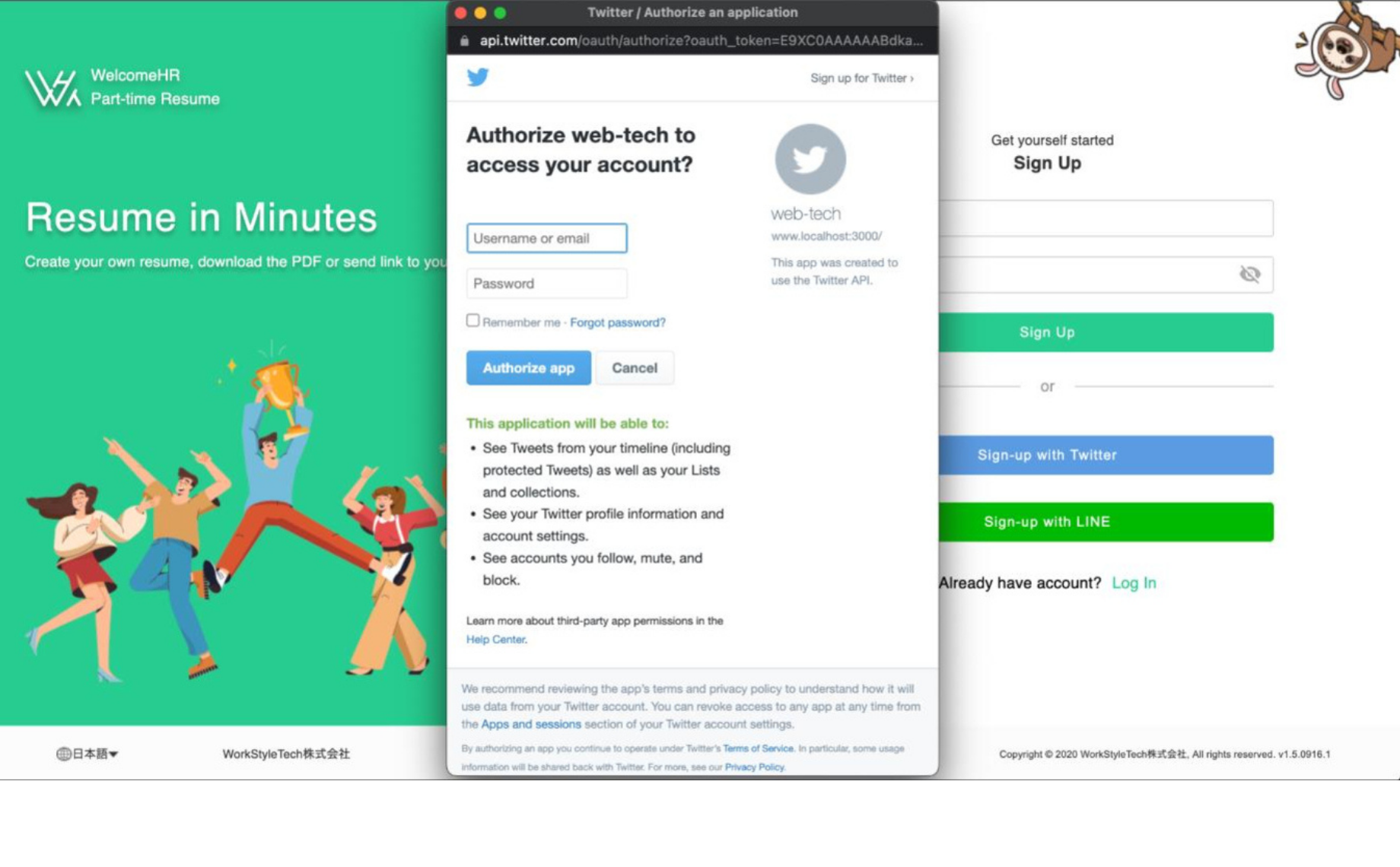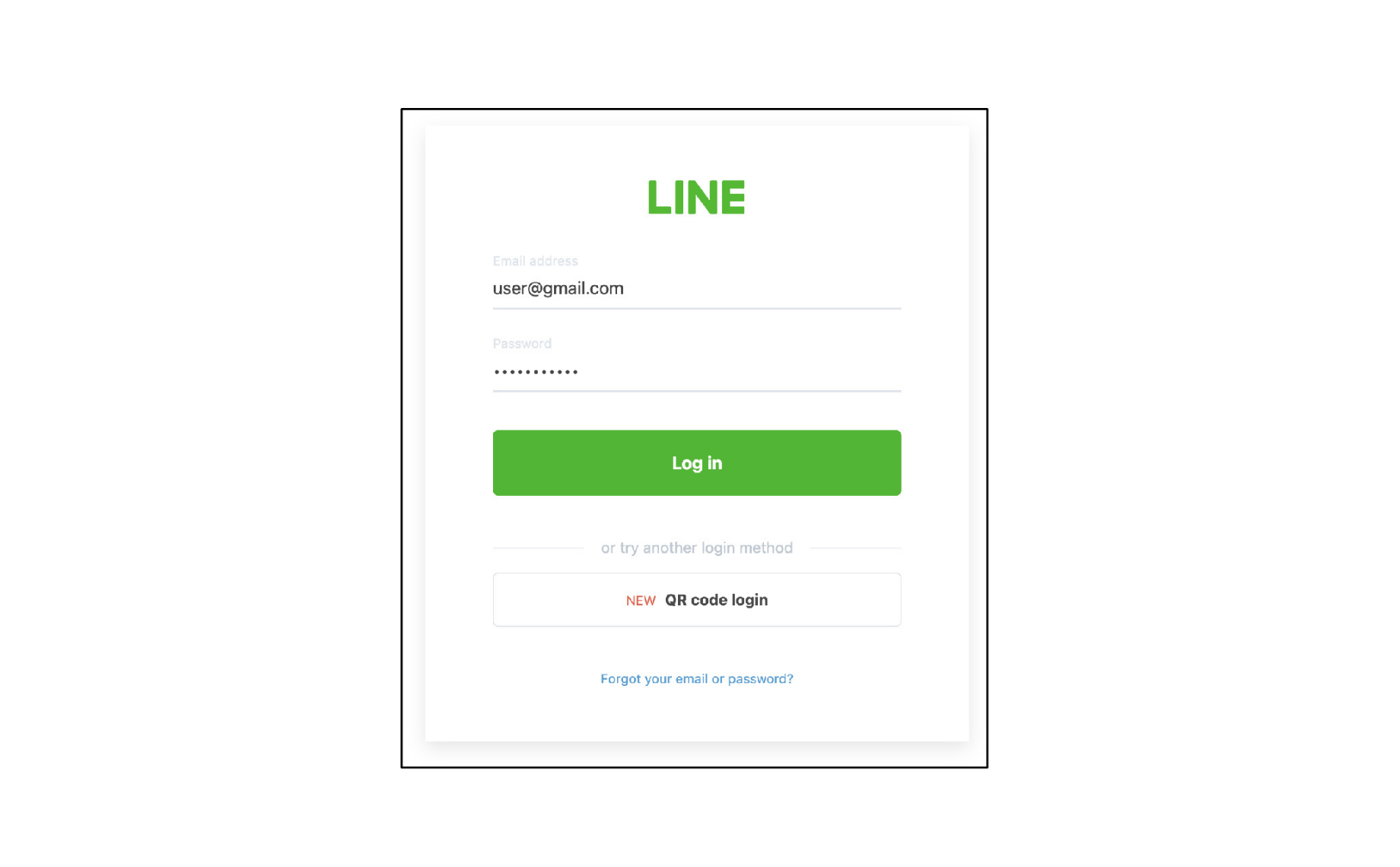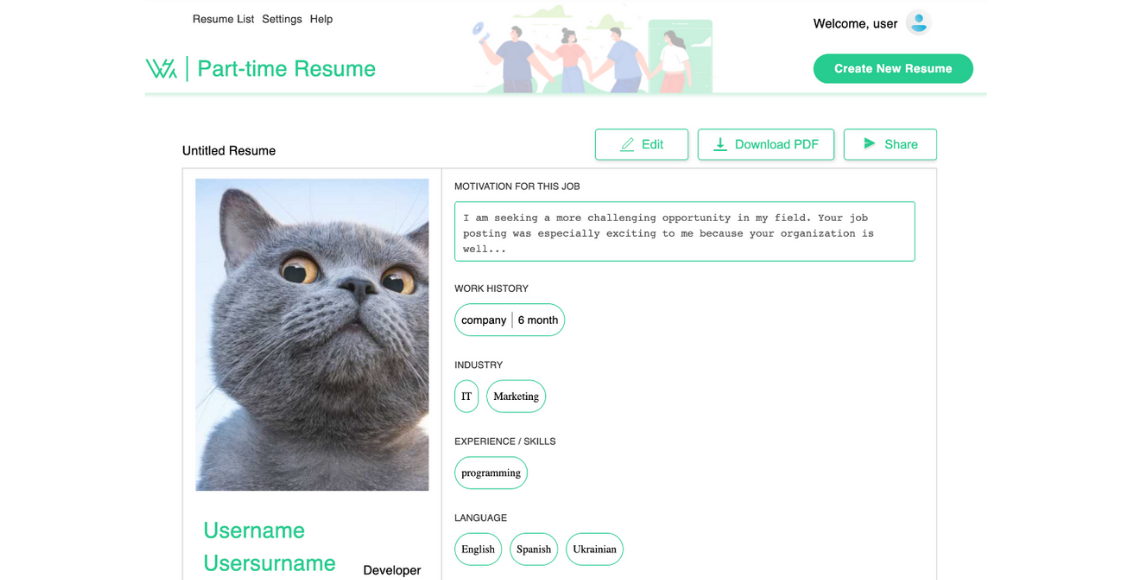About project
WelcomeHR Part-time Resume is a comprehensive HR tool designed to assist organizations in efficiently managing their part-time workforce and accomplishing their business objectives. This user-friendly web application offers a range of powerful features to streamline HR processes and enhance workforce management.
Duration
04.2022 – 08.2022
Technologies
Create React App, Redux Toolkit, React Router Dom, Axios, Material-UI (Mui), React-pdf, react-to-print, react-share, React Datepicker, Formik, Yup, QRcode, NestJS, Mongoose, Mailgun, form-data, nestjs/passport, nestjs/jwt, bcrypt, class-transformer, class-validator, multer-google-storage, HttpService, auth LINE, auth Twitter.
Business solutions
- simplifies the process of creating and editing resumes, with attached files like a photo or video self-introduction for the users to increase the conversion rate
- availability schedule saves time in understanding if the candidate matches with required work, for the most effective management
- SPA solution to add users from mob traffic
- 3-rd party APIs like Twitter, Line to increase conversion rate with the registrations
deVELOPMENT PROCESS
- implified quality management processes: Implement streamlined quality management processes for users, ensuring efficient handling of tasks related to quality control, audits, and compliance.
- integrated and customizable dashboard: Develop a fully integrated and customizable dashboard to provide users with an organized overview of critical information. Users can tailor the dashboard to their specific needs and access essential data at a glance.
- quick access to relevant documents: Enable quick access to relevant documents, processes, and roles within the application. Users can easily find and retrieve essential information when needed.
- efficient organizational chart management: Implement features that allow users to efficiently manage and update organizational charts and process maps. This ensures clarity and alignment within the organization’s structure.
- optimized document approvals: Streamline document approval processes, reducing bottlenecks and delays. The system should enable easy tracking and management of expiring documents, ensuring compliance and timely renewals.
Roadmap
UI/UX
04.04 – 27.05
- UI/UX implementation (dekstop&mobile)
Backend
30.05 – 10.06
- auth (JWT token, via Twitter, via LINE), Forgot password, Send email with new password
Create new resume
13.06 – 22.06
- CRUD resume, create new resume, working with Google Storage (saving images/videos to GS), update resume, delete resume
Settings
22.06 – 04.07
- working with statuses of resume (draft, on edit, published)
- save user’s resume to own list
- working on Settings page
- working on Help page
Finish
05.07 – 15.08
- connecting to backend
Main Functionality
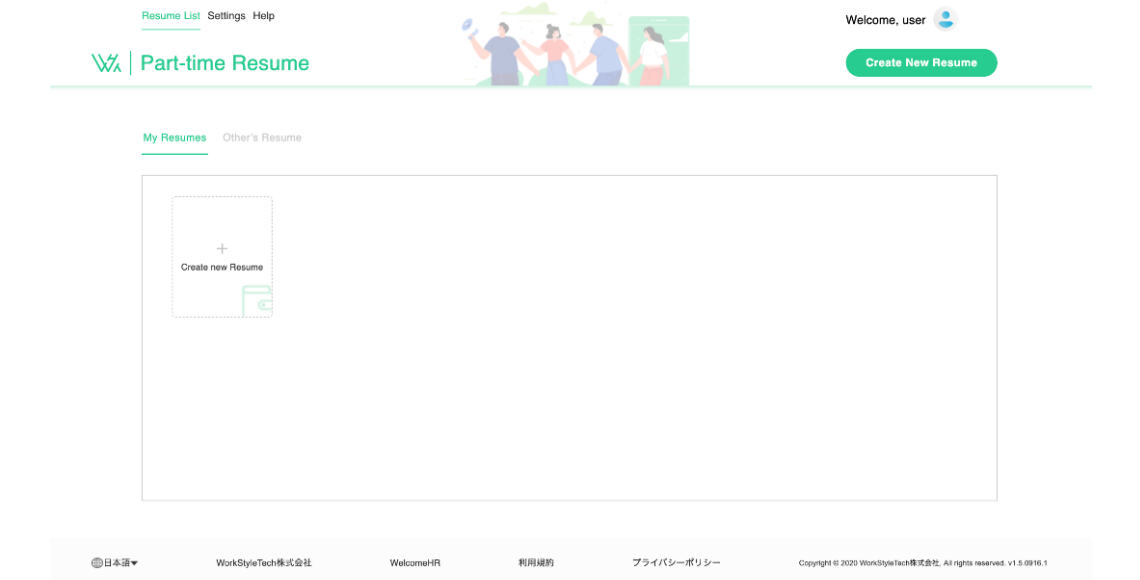
Resume List
Once you have been authorized, you can promptly focus on the navigation bar which contains the most significant and conspicuous button - "create resume", along with links to other pages such as Resuse List, Settings, and Help.
The resume creation page consists of multiple input fields for various types of information, including text fields, a datepicker, and options for uploading photos, videos, and additional files.
A drag-and-drop function has been developed for the workshift feature, which allows users to easily select the most convenient time for work on specific days.
The inputs are validated to ensure that incorrect information is not entered.
The resume creation page consists of multiple input fields for various types of information, including text fields, a datepicker, and options for uploading photos, videos, and additional files.
A drag-and-drop function has been developed for the workshift feature, which allows users to easily select the most convenient time for work on specific days.
The inputs are validated to ensure that incorrect information is not entered.
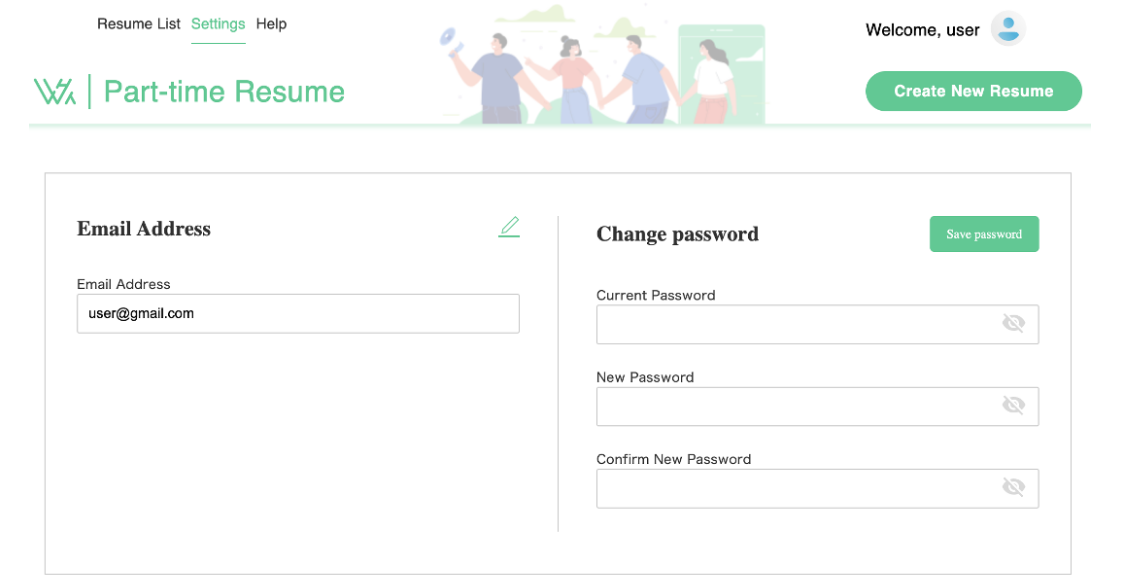
Settings
The Settings page displays options for changing your password and email address. To change your email address, click on the pencil icon, which will activate the input field for entering new information. After making changes, there are two buttons: "Cancel" to discard the changes and "Save Changes" to save them. To change your password, you must enter your current password and the new password twice. If there is a mismatch, an error message will appear indicating that the passwords do not match.
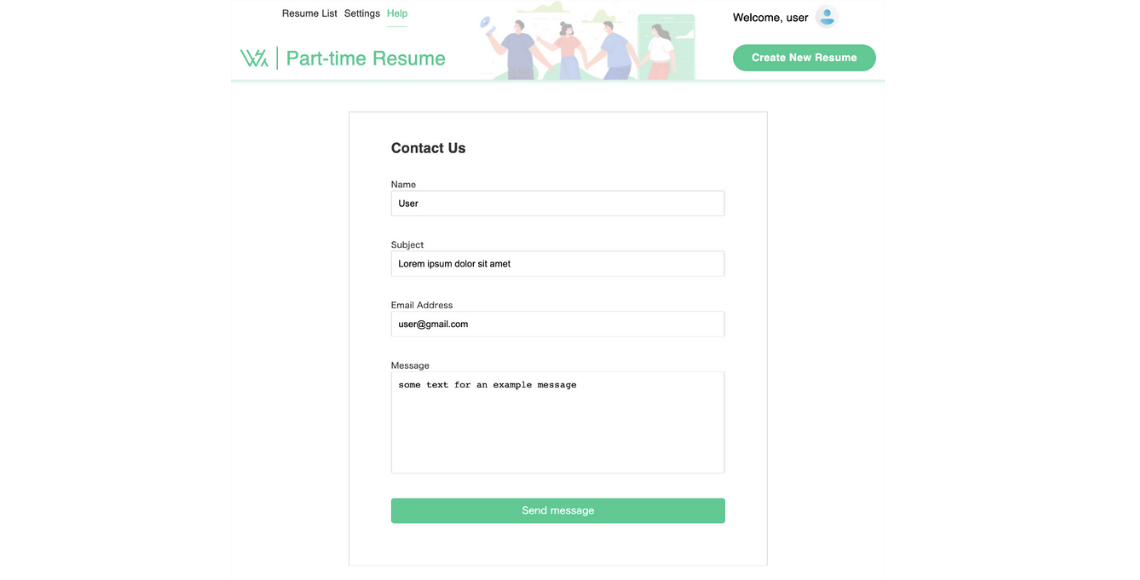
Help
On the Help page, there is a form where users can enter their name, subject, email address, and message. Once all required fields have been completed, the form can be submitted to the website's email address. After reviewing the user's request, a response will be sent to the email address provided.
Contact Us
Please contact us for any further information