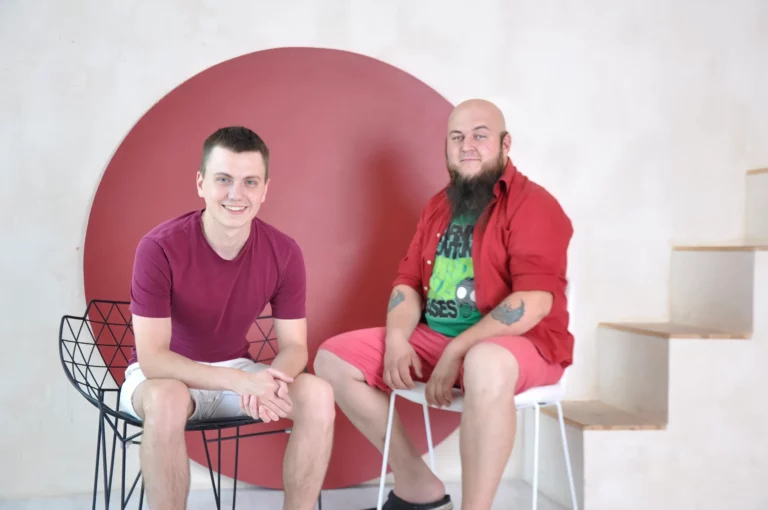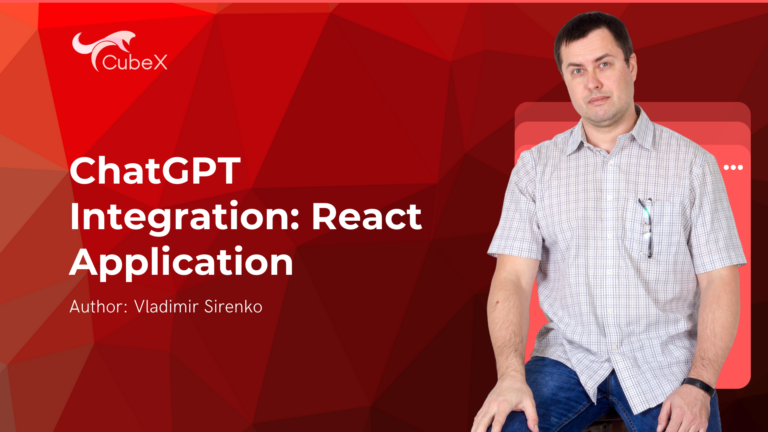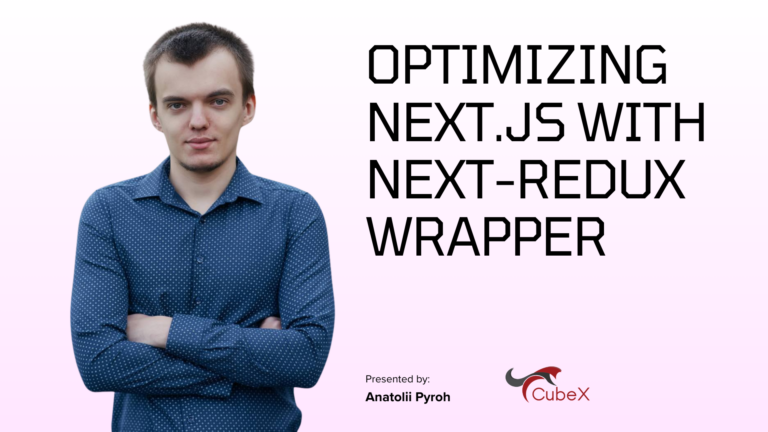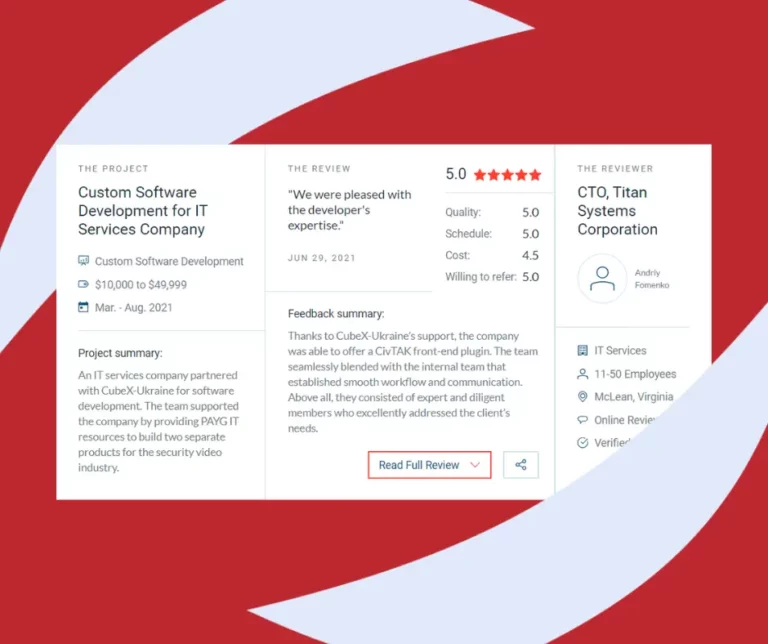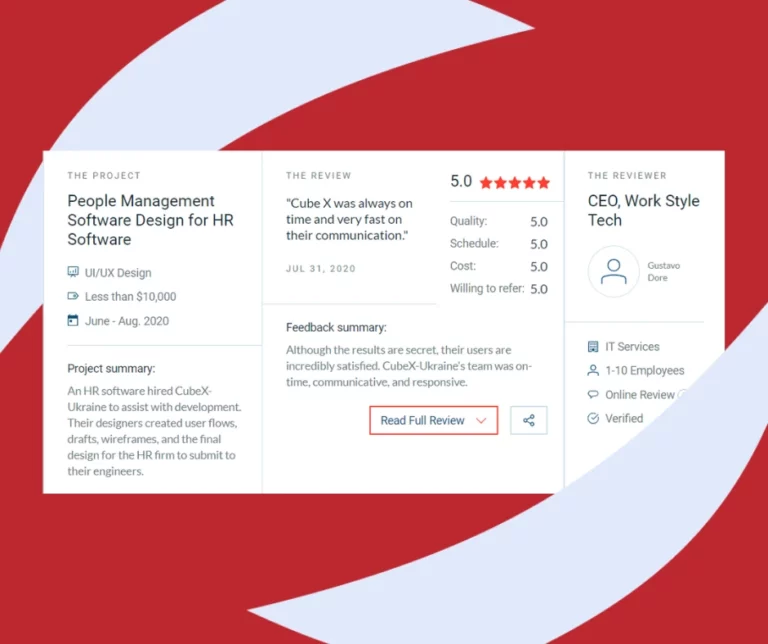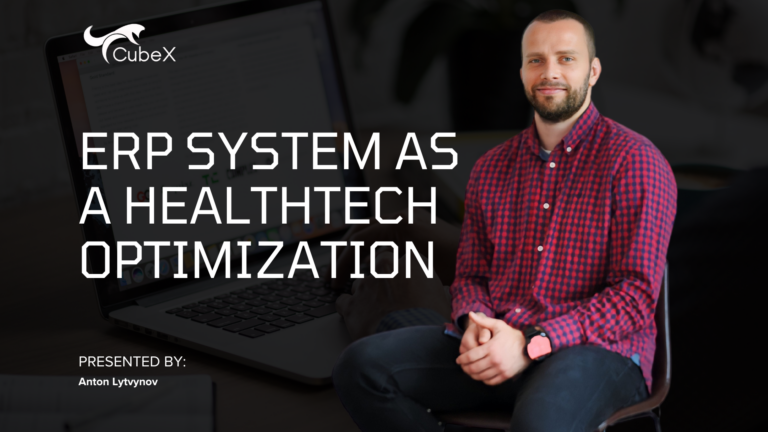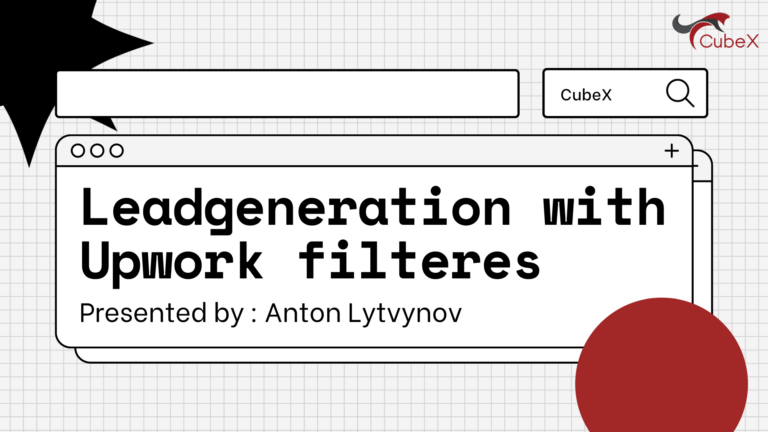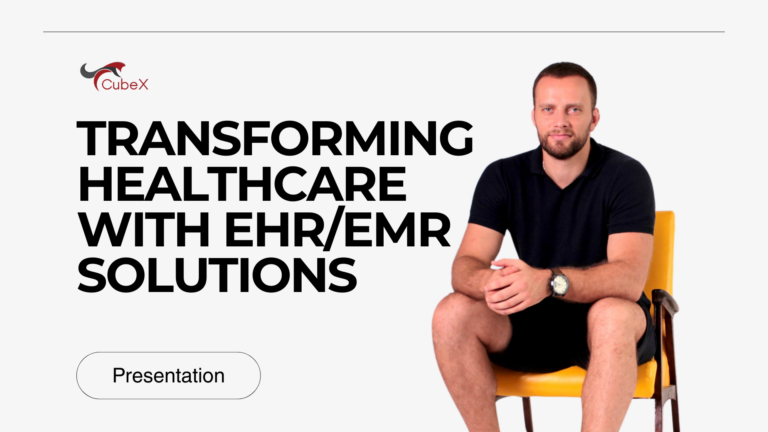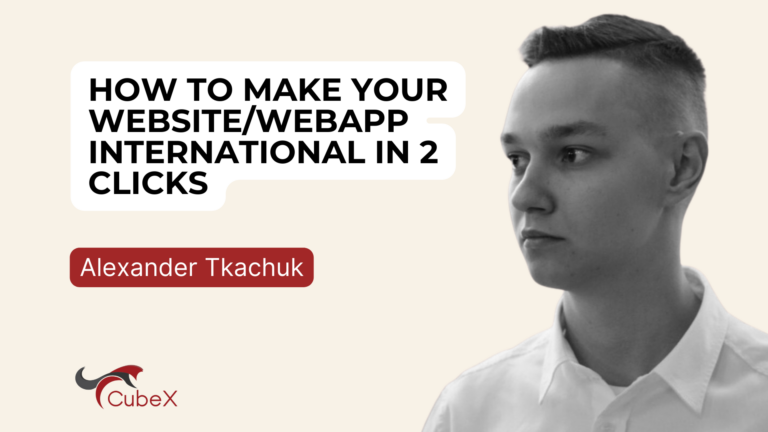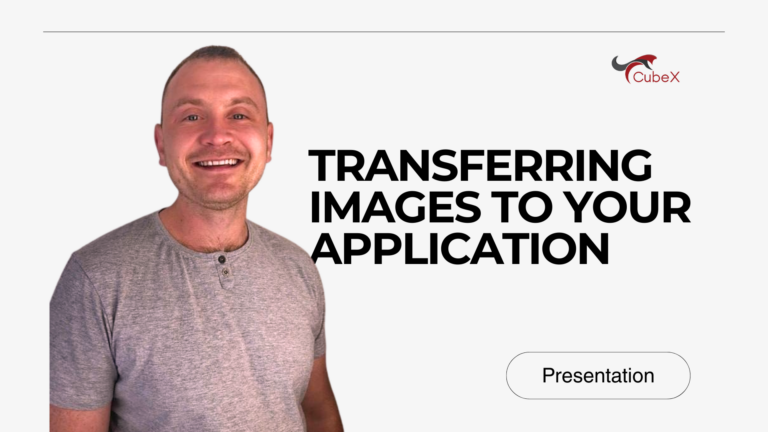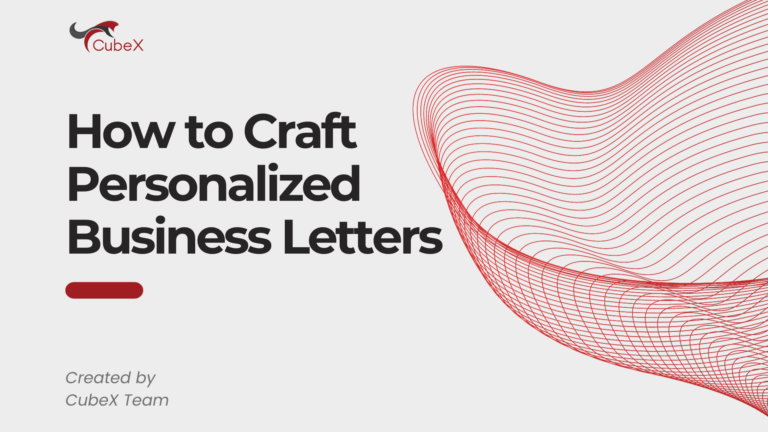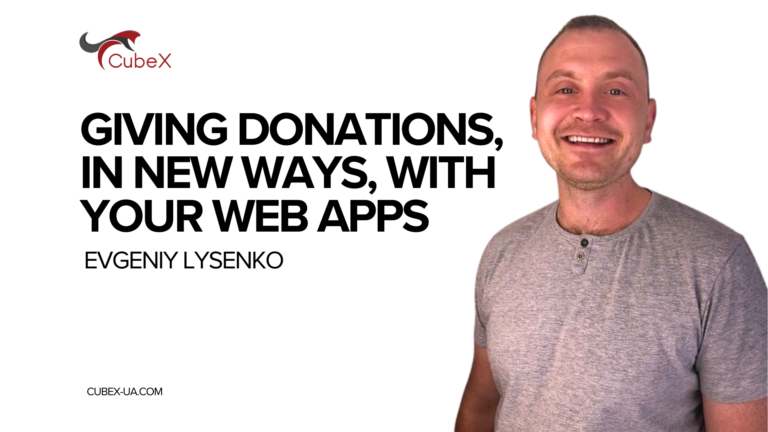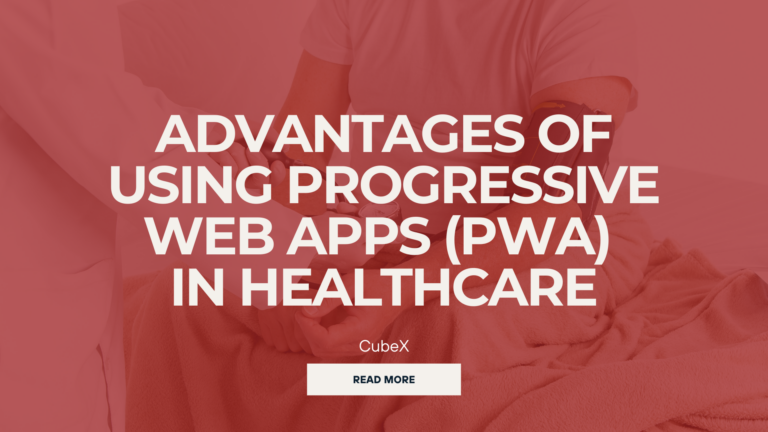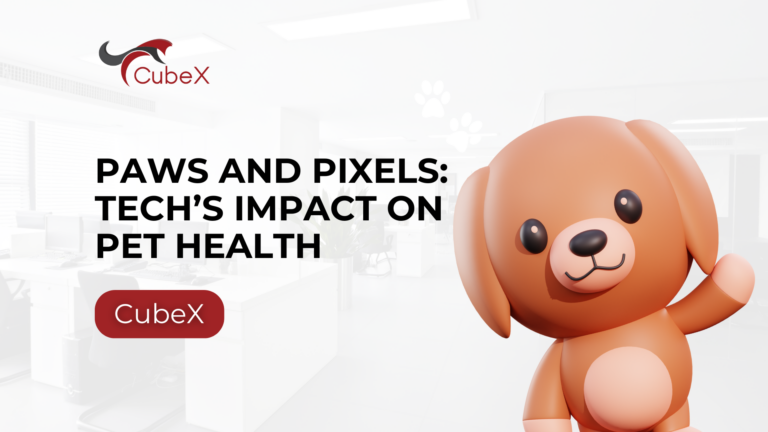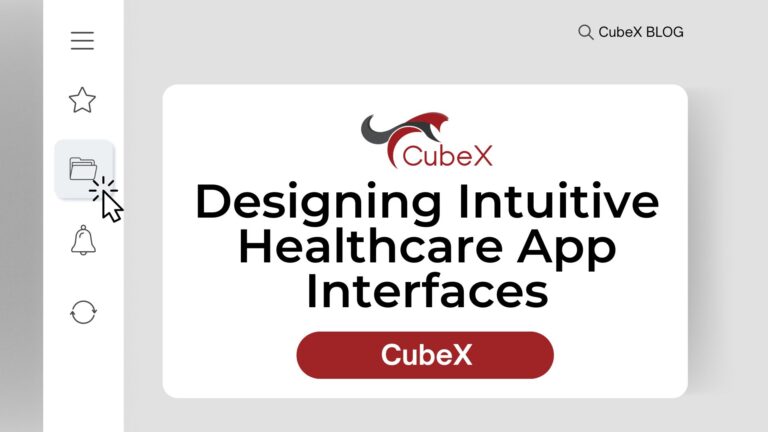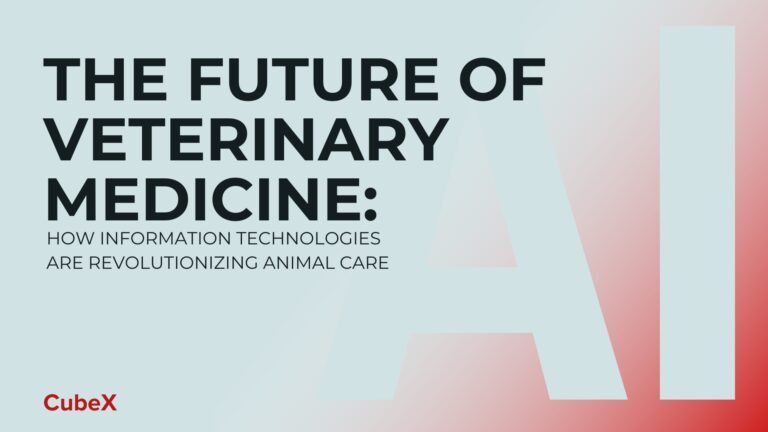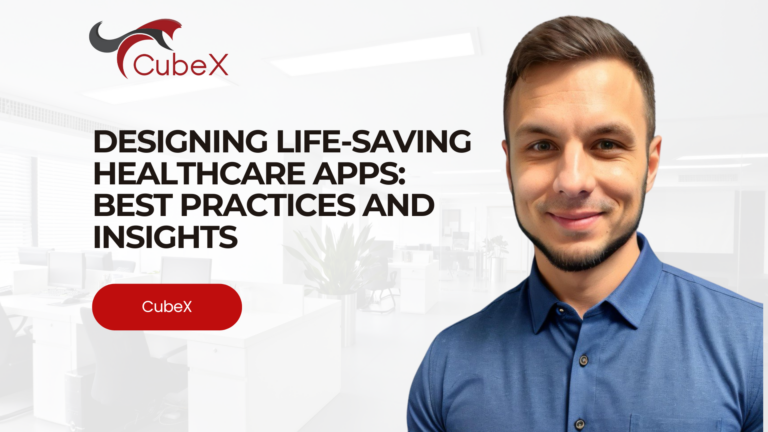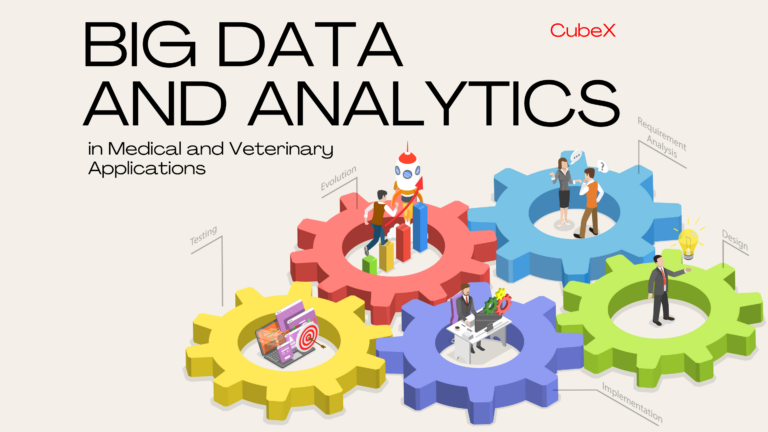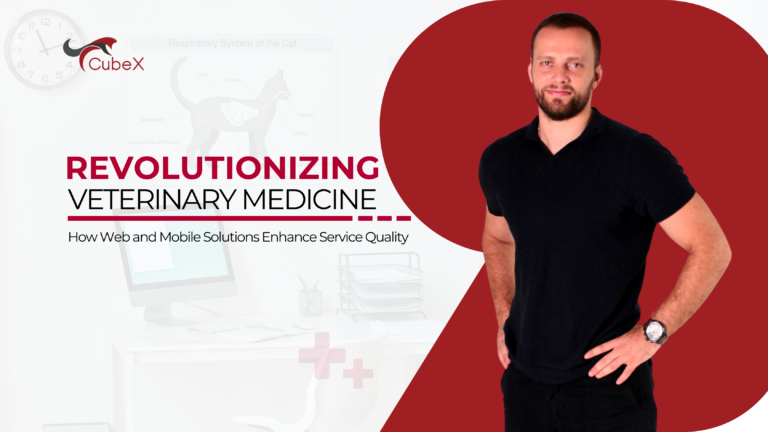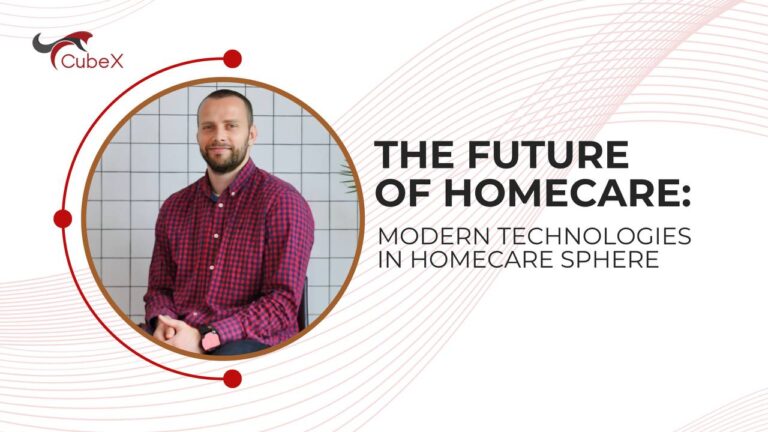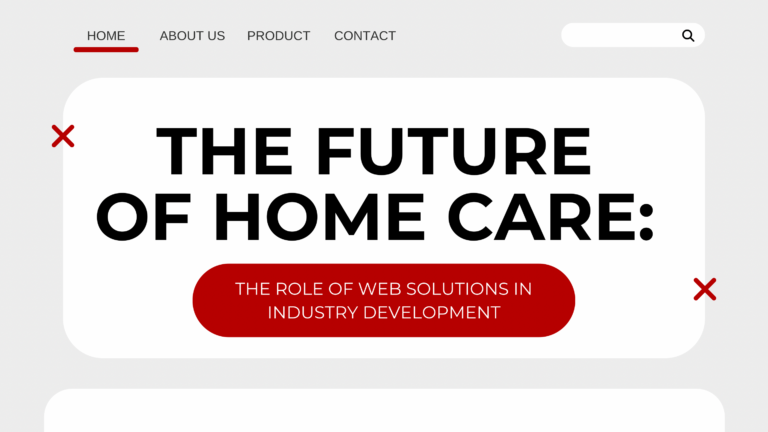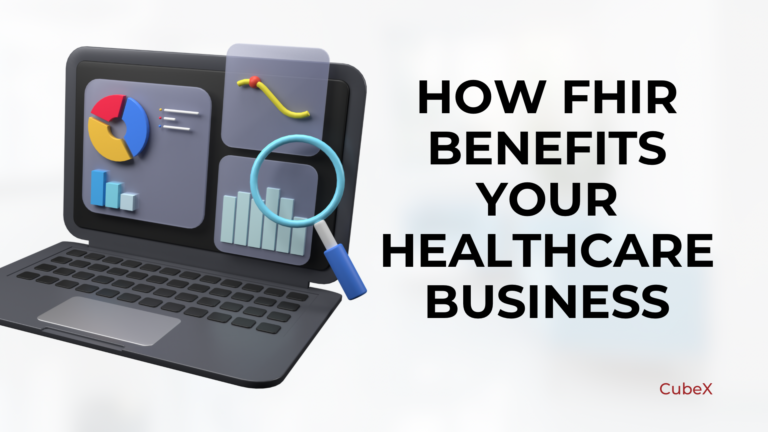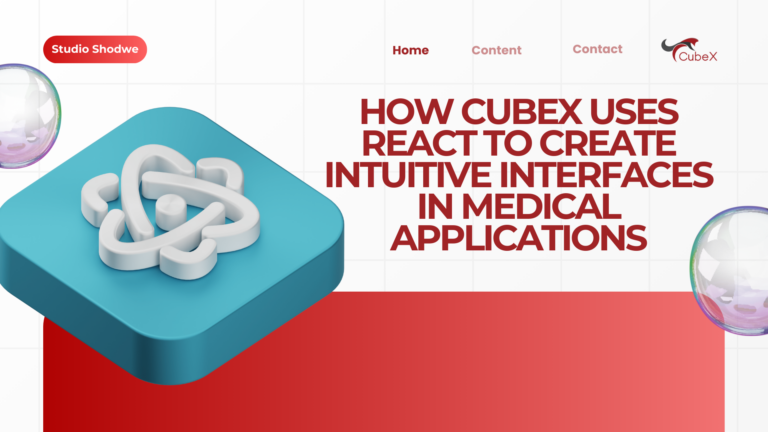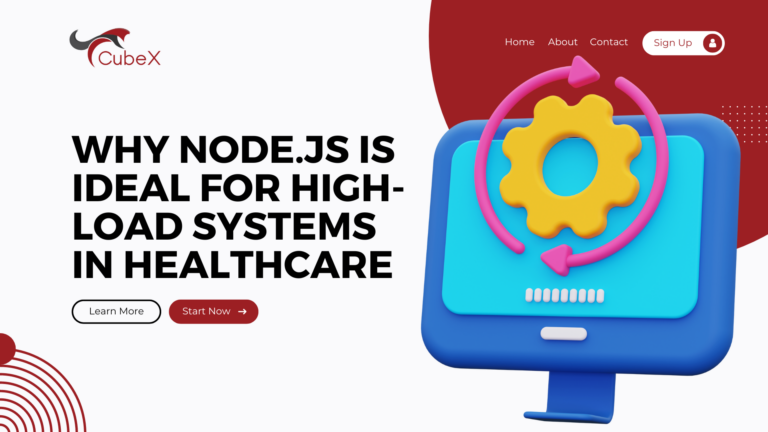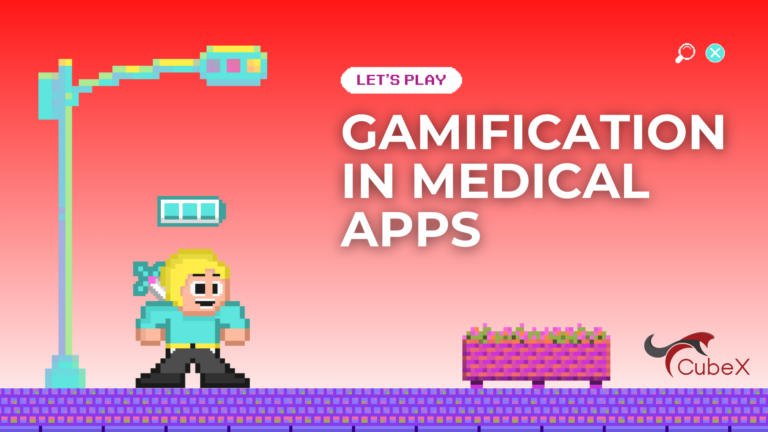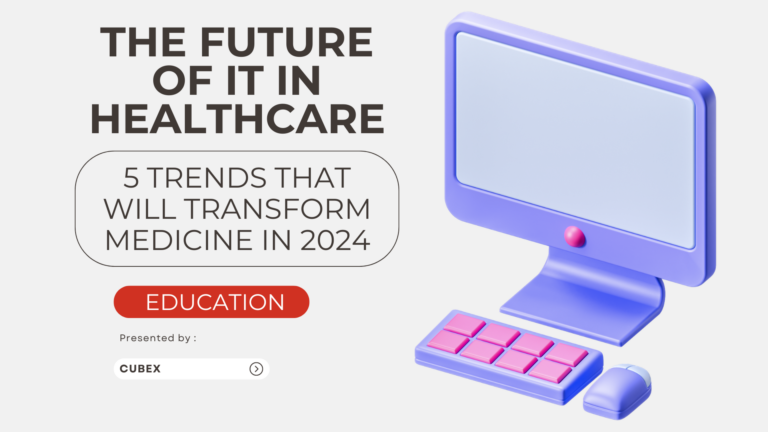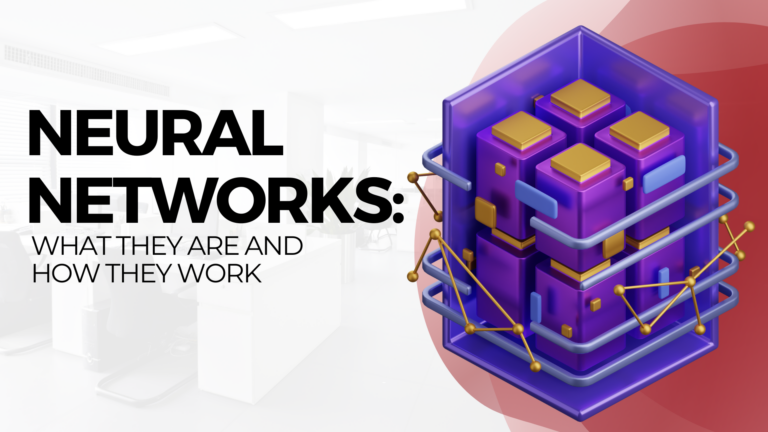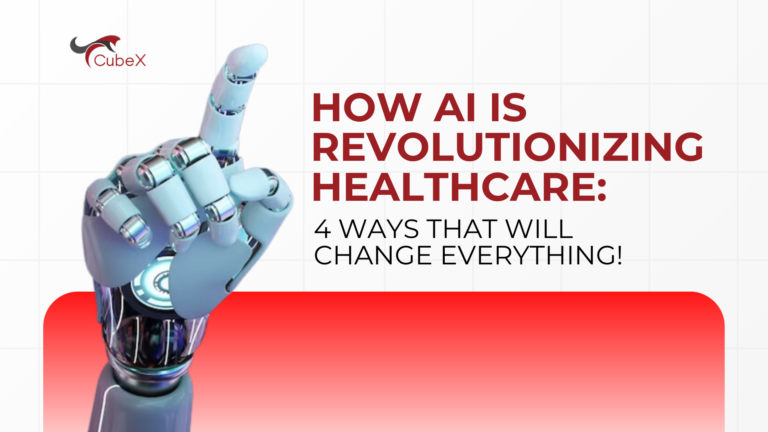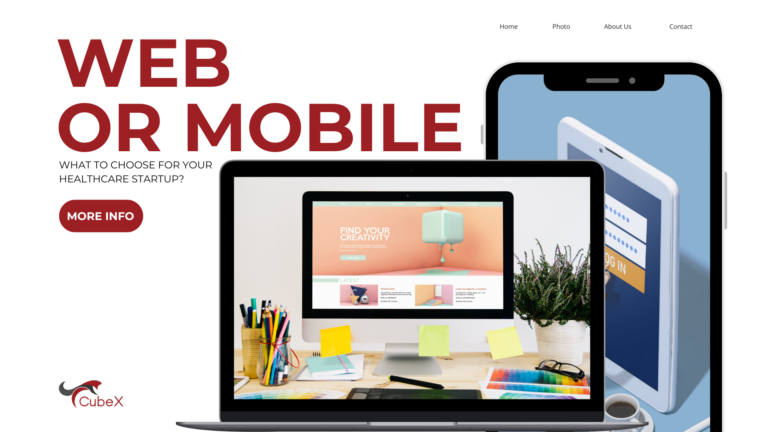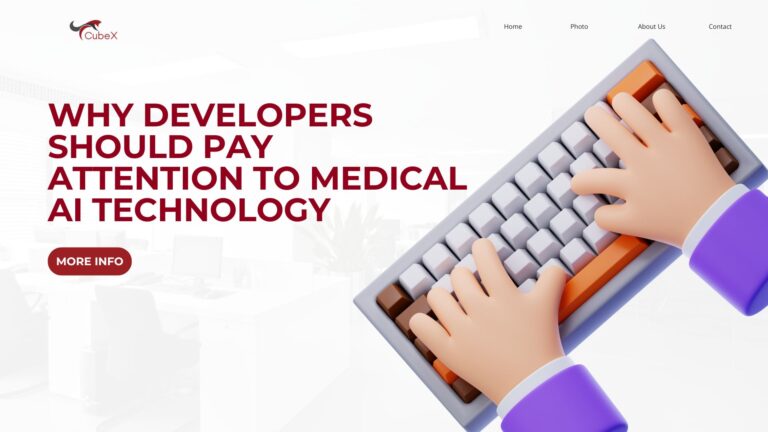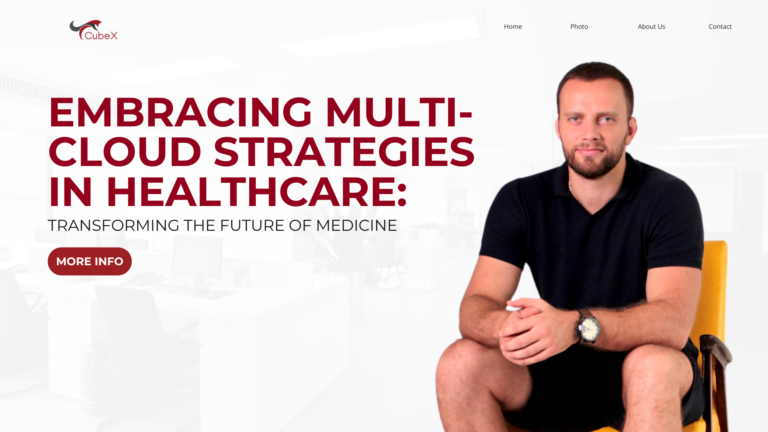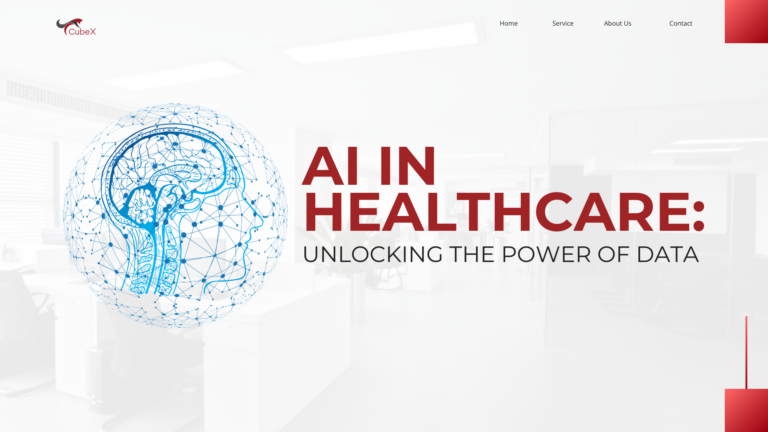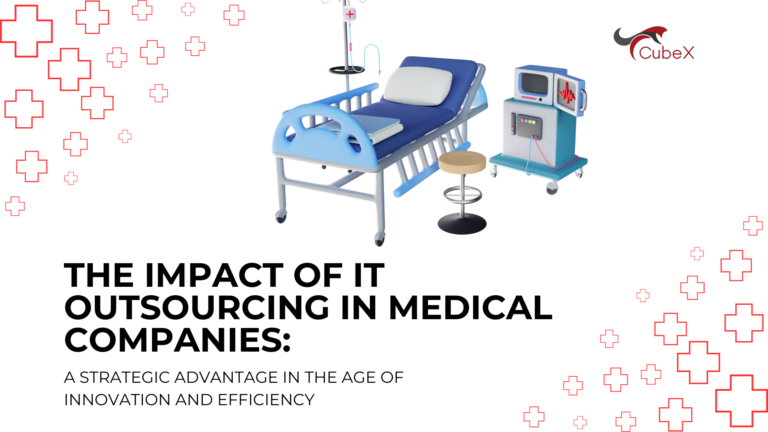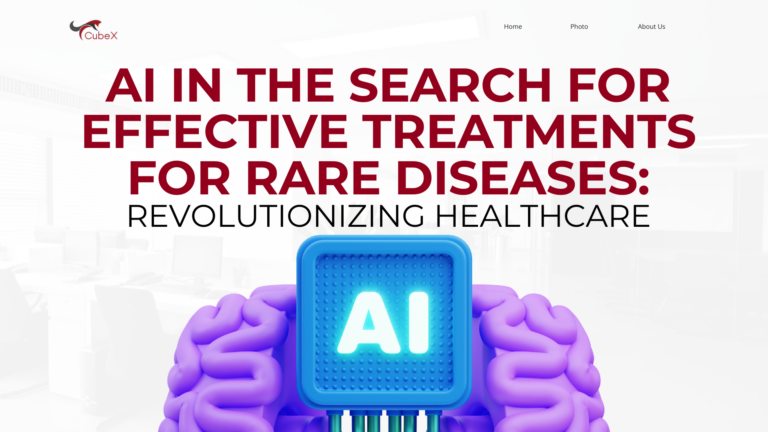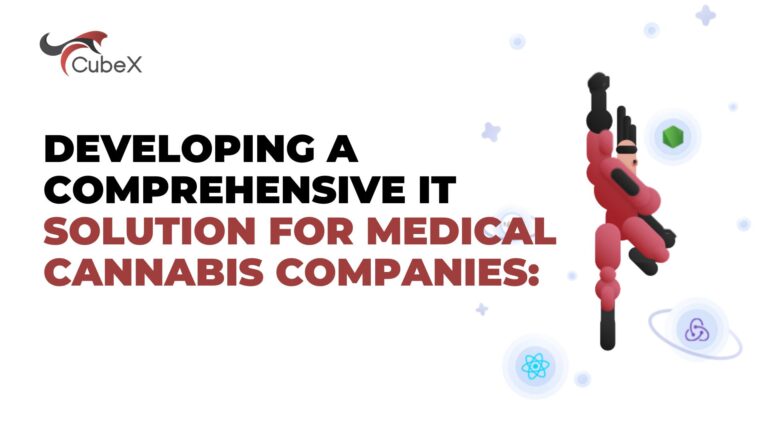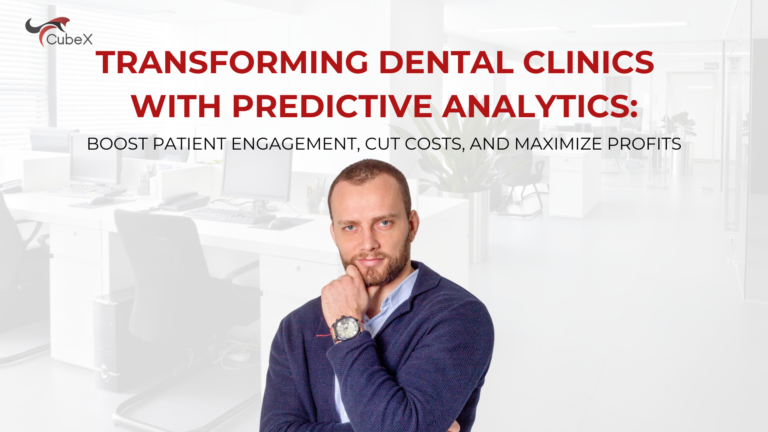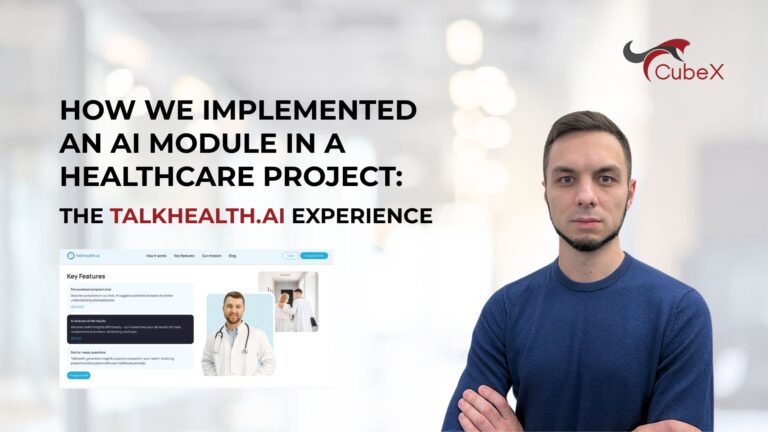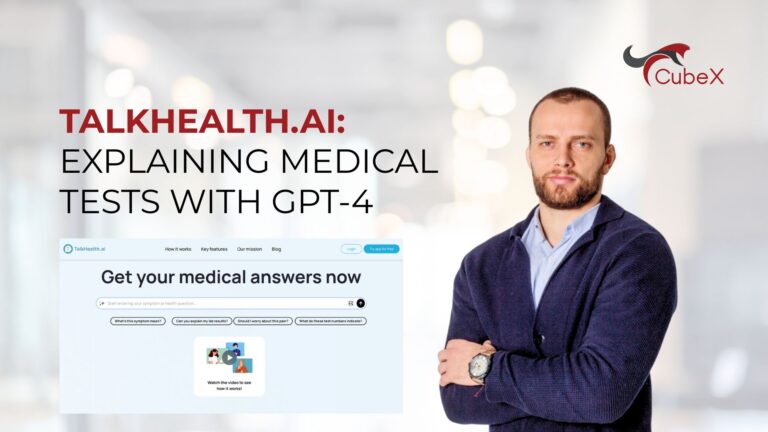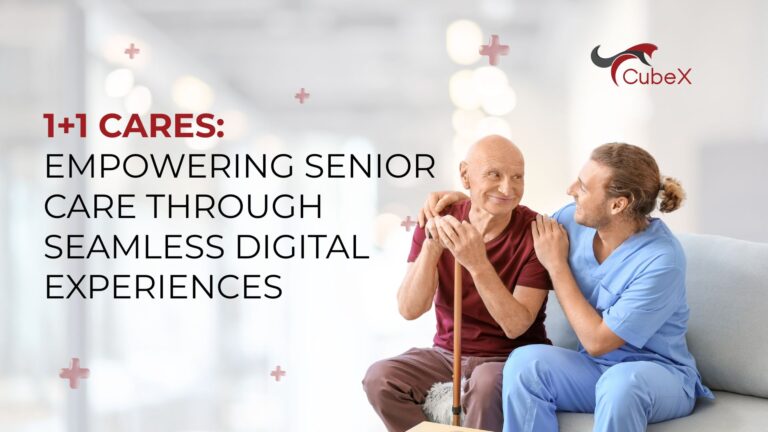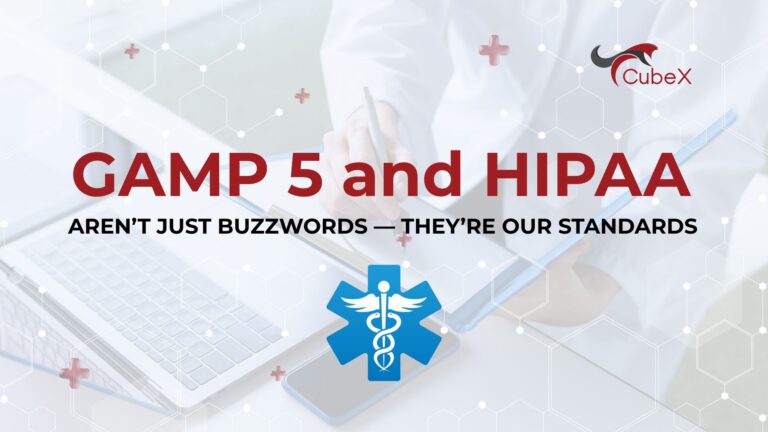A Step-by-Step Guide to Integrating OpenAI API into Your Project

Are you eager to harness the power of OpenAI’s cutting-edge technology for your project? Look no further! In this comprehensive tutorial, we’ll walk you through the process of seamlessly integrating the OpenAI API into your application.

Before diving in, ensure you’re logged into your OpenAI account. If you don’t have one yet, don’t worry – creating an account is a breeze and only takes a few minutes. Once logged in, navigate to the user tab where you may encounter an offer from OpenAI for a $18 balance to test the API over three months. This offer is an excellent opportunity to explore the capabilities of the API.
Our journey begins by obtaining an API key. Head over to the API key section and generate a new key for your project. Remember, it’s crucial to keep your API key secure and avoid exposing it to the public. Additionally, note that the API key displayed in this tutorial is for demonstration purposes only and will be deleted afterward.
Next, we need to set up our environment file. Create a file named “.env” and add the line “OpenAI_API_key” followed by your API key. With the environment configured, initialize a package.json file by running “npm init -y”.
Now, let’s install the necessary libraries. Import the “.env” and “OpenAI” libraries into your project. Then, define a new script in your package.json file for running your application.
In your main application file, whether it’s named “app.js” or otherwise, begin by importing the required packages and configurations. Initialize the OpenAI API using your API key retrieved from the environment file.
With the setup complete, define a synchronous function named “main”. Within this function, send a request to the OpenAI API for completion. Specify the message prompt and the role (e.g., user, assistant, system) for the response. Additionally, provide any content relevant to your query and select the desired model, such as GPT-4 turbo.
Finally, display the response using console.log. Be mindful that OpenAI may provide multiple traces of answers, so select the most suitable one for your application.
To execute your script, run “npm run start” in your terminal. If encountering any issues, double-check for typos or missing dependencies.
And there you have it – a step-by-step guide to seamlessly integrating the OpenAI API into your project. With this powerful tool at your disposal, the possibilities for innovation and creativity are endless. Happy coding!
Contact Us
Please contact us for any further information